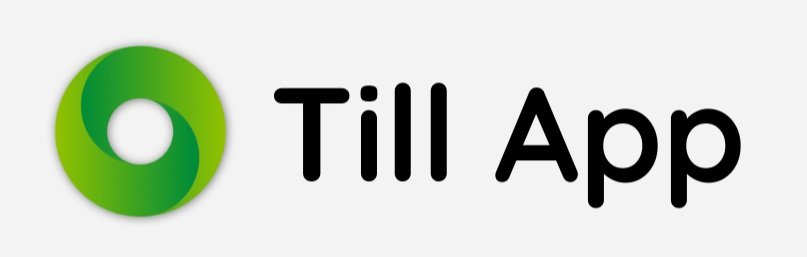A convenient way for parents, students and staff to manage catering balances and purchases made at school.
How do I get started?
If you have an up to date smartphone then please visit the Google Play store if you use Android or the Apple App store if you use iOS. If you don’t use an Android or Apple device we’re really sorry but for now you can use the schools online payment system.
For those who are using Android and Apple, in the search function please type Till App or use these links below.
Google Play store if you use Android
Apple App store if you use iOS
You will be presented with a number of options. Scroll through these until you locate the app icon with a green circle. Tap this to move to the next screen. From here you can read further details and confirm the app has been developed by our new catering system provider Pebble.
Download this app onto your device.
How do I connect my Till App?
When you first register on Till App you’ll be given a choice of selecting which profile type you would like. Please select parent, student or staff depending on what’s appropriate and follow the registration steps.
If you’re a parent your school or caterer will email you a unique registration code for your child. You can share the pupil registration code with your child if you’d also like them to stay up to date with their balance.
If you’re a student or member of staff your school or caterer will email you a unique registration code just for you.
Can multiple people have access to a single account on Till App?
Yes, multiple parents or carers can see a single child’s account. They will need to download Till App via the Google Play or Apple App store.
All the parents or carers will need to request a unique registration code for a parent profile. Please ensure they select ‘parent’ and follow the registration steps. They should also be issued additional registration codes for each of the children they want linked to their account.